- On the Quick Launch, click View All Site Content. Then click on the name of the list of library that you would like to edit.
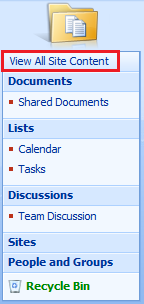
- On the Settings menu, click List Settings. Or, click the settings for the type of library that you are opening (i.e. Document Library Settings).
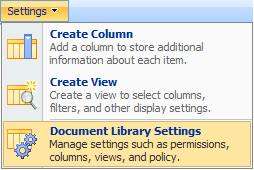
- In the General Settings column, click Title, description and navigation.
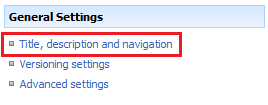
- In the Navigation section, you can remove the item from the Quick Launch by selecting No or you can add the item to the Quick Launch by selecting Yes.
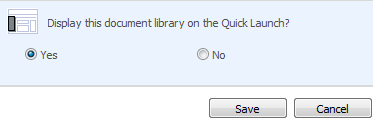
- Click Save. To return to your site, click on the name of the site.
Microsoft Technologies,Sap-Modules,Java,IBM-MainFrames,Siebel,Testing,DataBase,PHP, Bpo,Callcenter and Freshers Interview Questions.
Hiding the lists and libraries in quick launch menu?
When you create a new list or library, a link to that item is automatically added to the Quick Launch by default. You can change the Navigation option when you are creating a new list or library so that the item does not appear on the Quick Launch. You can also edit the option later by following these steps:
Subscribe to:
Post Comments (Atom)
No comments:
Post a Comment